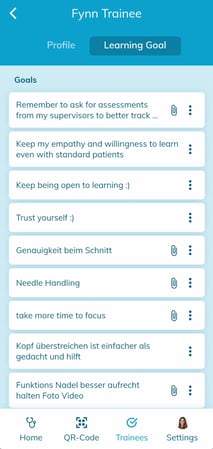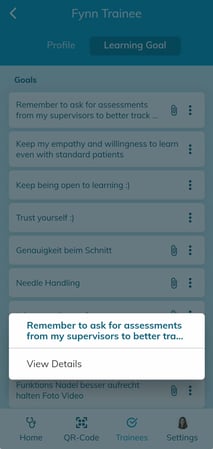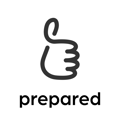See your trainees' EPA profiles and learning goals - and find out who of your trainees share their profile with you
Tapping on "Trainees" at the bottom of your screen will take you to the list of trainees at your institution who share their profile with you.

Your trainees list
If you are newly using preparedEPA, you might see a message saying that you have no profile-share yet. If that is the case, ask your trainees to share their profile with you so you can better support them on their learning journey. Once a trainee has shared their profile with you, you will see them in your list.
By tapping the trash can, you will terminate the sharing from your side. To re-add your trainee to the list, you will have to ask them to share their profile again with you.
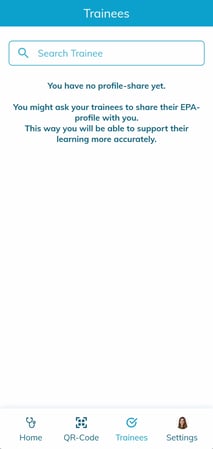
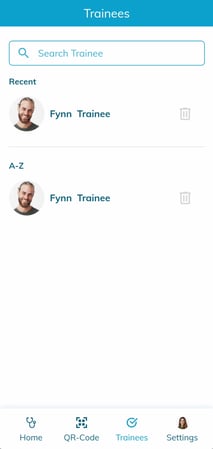
Optimally, your list should look like the below example, with your five most recently active trainees at the top, followed by an alphabetical list. The names with a date underneath are profiles that the trainee has decided to share for a certain time period with you.
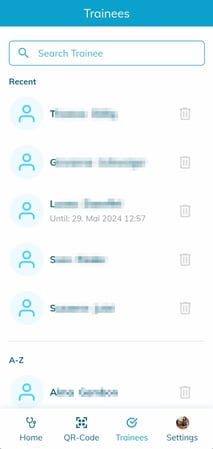
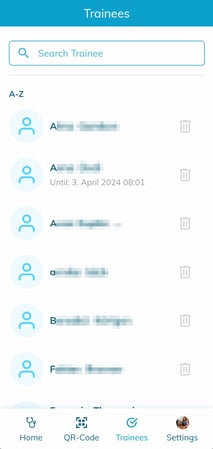
Viewing a trainee's profile and learning goals
Tapping on your trainee's name will take you to their EPA profile. Scroll through the EPAs or swipe left and right in the light area of your screen to browse through domains, in case your preparedEPA version is structured in domains (in our surgery example, "CSC" and "Traumatology" are such domains). The "i"-button helps you read the EPA profile in case you are not familiar with it yet.
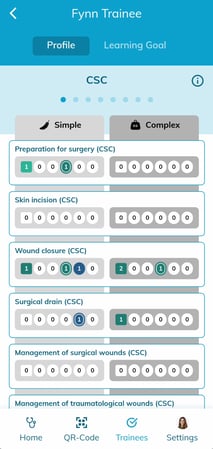
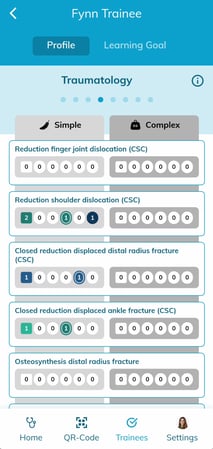
Tap on "Learning Goal" in the header area of your screen to access your trainee's learning goals. Tapping on the three dots allows you to view details – editing can only be done by the trainees themselves.