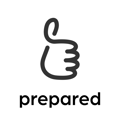Get acquainted with preparedEPA as a trainee and get an overview of what you can find on the various screens
Watch the video or read the description below:
The home screen
From the home screen, you can start a new assessment using the button at the bottom. After you tap the button, select the EPA you want to get an assessment for, and let your supervisor scan the QR code shown on your device.
Moreover, the home screen includes your usage statistics, your ePortfolio where you can add and manage rotations and courses, your curriculum with all EPAs featured in your version, and a profile sharing feature where you can invite your supervisors to see your EPA profile, or export it.
Once you reach the level "supervise others" on a certain EPA, the “Scan QR code” box allows you to join an assessment with one tap.
Your learning goals
The learning goals are sorted into Suggested learning goals, My Goals and Archive.
You will see learning goals that a supervisor has created for you in “suggested”. Tap on the three dots and select “move to my goals”. Your supervisors only see the goals in “My Goals”, “suggested” and “archive” are invisible to them even when you share your profile.
Your EPA profile
This is where your competence becomes visible. All assessments are aggregated here, and show your current level per EPA. Share your profile with your supervisors using the button on top of the screen so they can better support you on your learning journey.
Account settings
Here, you can edit your account information, change your password or email, and manage who you are sharing your EPA profile with. Also, access our FAQ, send us feedback or log out of your account (though we would not want you to).